 |
|
 |
 |
 |
Outlook Express: Create An Account
- Start Outlook Express.
(
If the Internet Connection Wizard starts automatically, skip ahead to Step 3. )
From the Outlook Express menu bar select Tools and click Accounts.
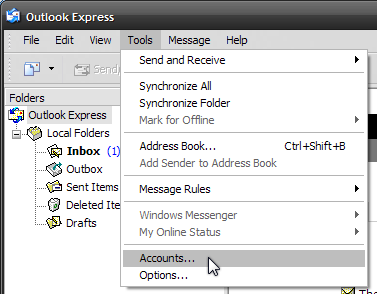
- To open the Internet Connection Wizard, click Add and then click Mail.
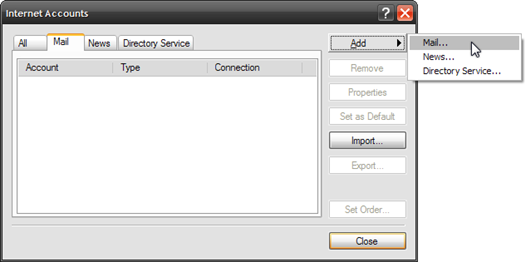
- Type your name as you want it to appear to people receiving email from you. Click Next.
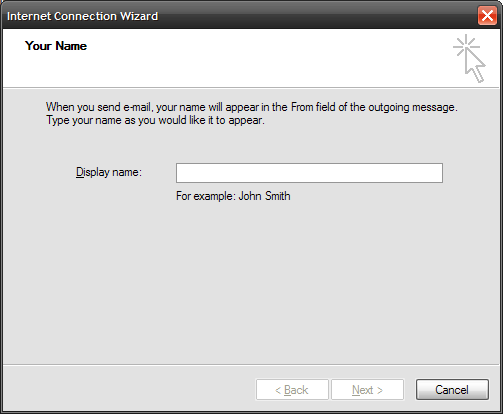
- Type your email address. Click Next.

- Select IMAP from the incoming mail server dropdown list.
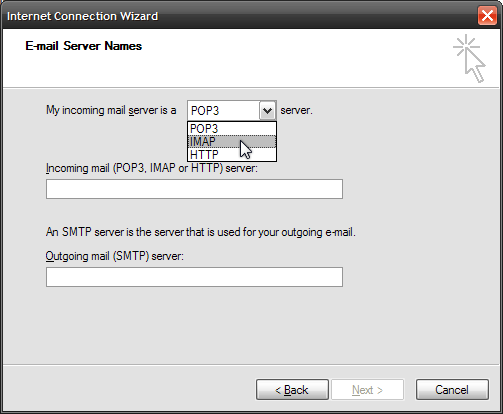
- Enter mail.northwest.com for both the incoming and outgoing mail servers. Click Next.

- Enter your account name and password.
Your account name is that part of your email address which preceeds the "@" sign. For example, if your email address is someone@microsoft.com, your account name would be someone.
Click Next.
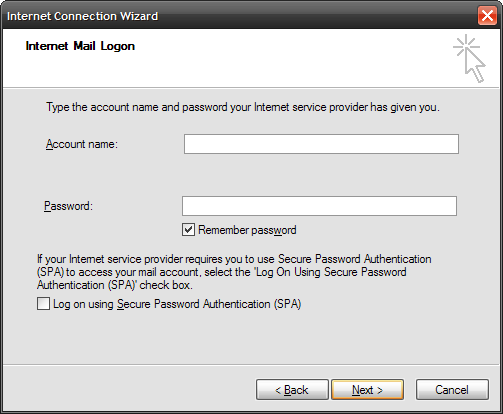
- Click Finish to create your account.
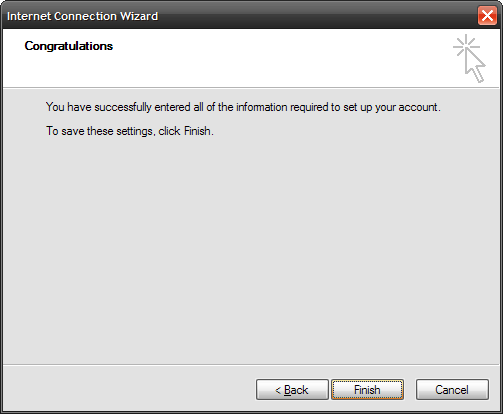
- Setup outgoing server authentication.
(If the Internet Accounts dialog is not open, select Tools from the Outlook Express menu bar and click Accounts.)
Hightlight the account you just created and then click Properties.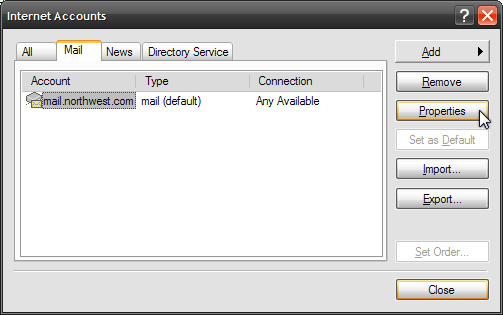
- Click the Servers tab.
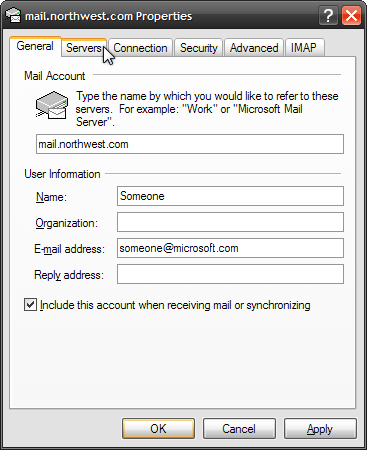
- Check the 'My server requires authentication" checkbox and then click the Settings button beside it. DO NOT check the box above it "Log on using Secure Password Authentication".
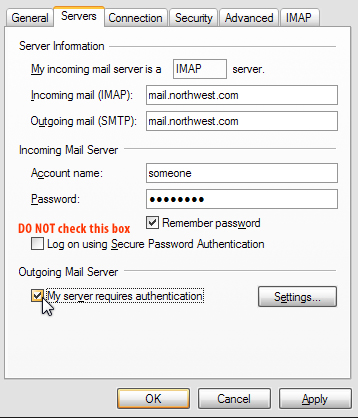
- Make sure the "Use same settings as my incoming mail server" radio button is checked.
Click OK to close the Outgoing Mail Server dialog.
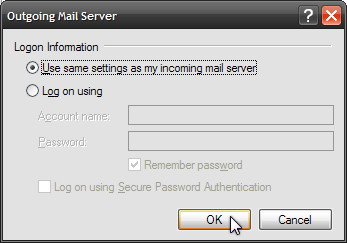
- Click APPLY then select the "Advanced" tab.
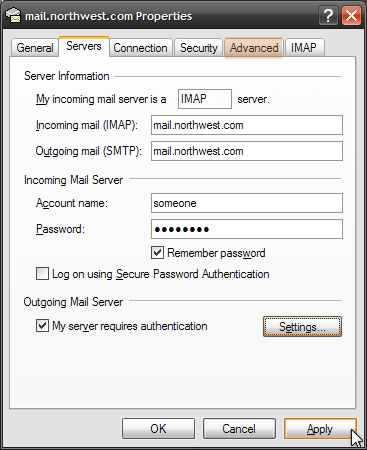
- Change the Outgoing mail (SMTP) port number to 587. Click APPLY then Click OK to close the Properties dialog box.

- Click Close to close the Internet Accounts window.
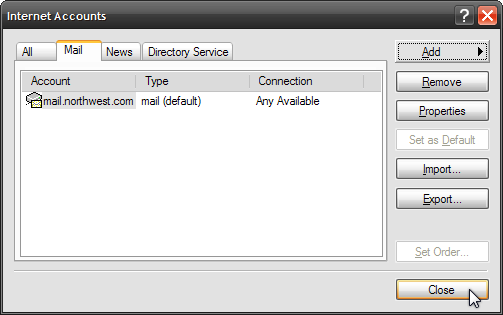
- If you have previously set up this email account on another computer, i.e. a laptop, you may see the following prompts. Click Yes to display existing folders.
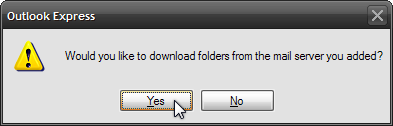
- Click OK to download all folders.
If you do not wish to download certain folders, select them and click Hide. Then click OK.
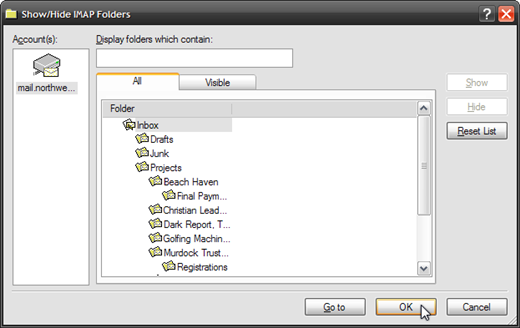
- Check if your email account is working.
Send an email message to a friend. Have them reply to your message. If they receive your message and you receive their reply, your account is set up correctly. Congratulations!
|
|
 |