 |
|
 |
 |
 |
Mac Mail: Create An Account
- Start Mac Mail.
From the Mac Mail menu bar select Mail and click Preferences.
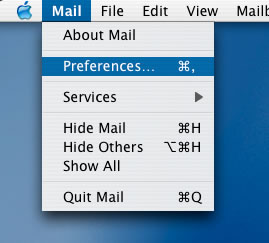
- Click + to create an account.
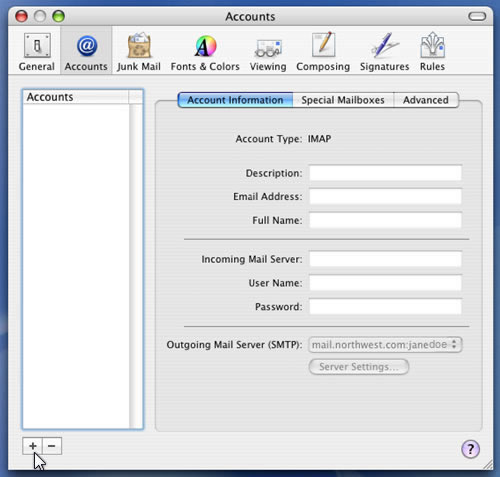
- Select IMAP for Account Type. Optionally, type an account description.
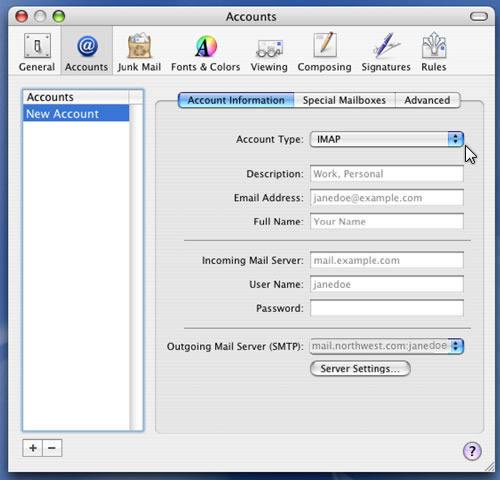
- Type your email address.
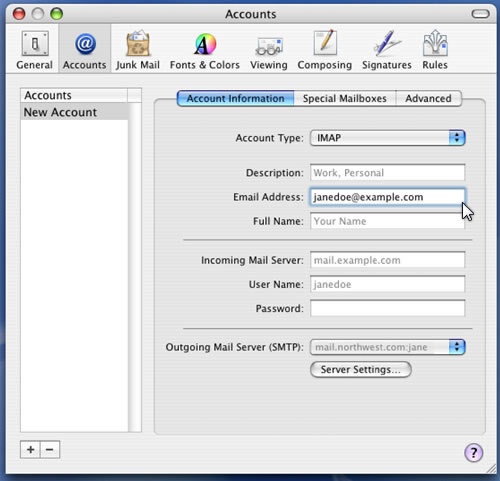
- Type your name as you want it to appear to people receiving email from you.
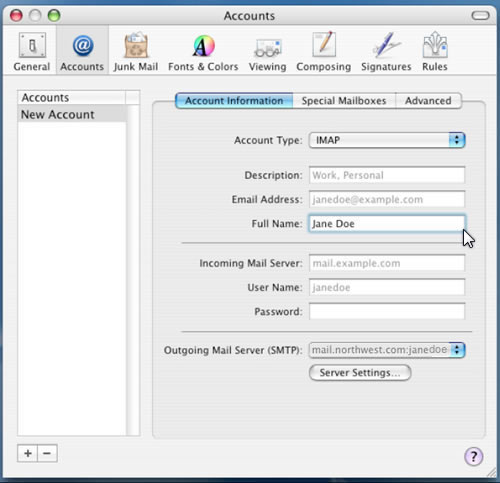
- Type mail.northwest.com as your Incoming Mail Server.
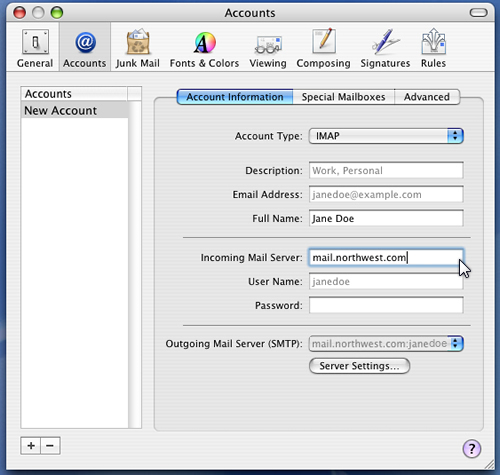
- Type your user name.
Your user name is that part of your email address which preceeds the "@" sign. For example, if your email address is janedoe@example.com, your user name would be janedoe.
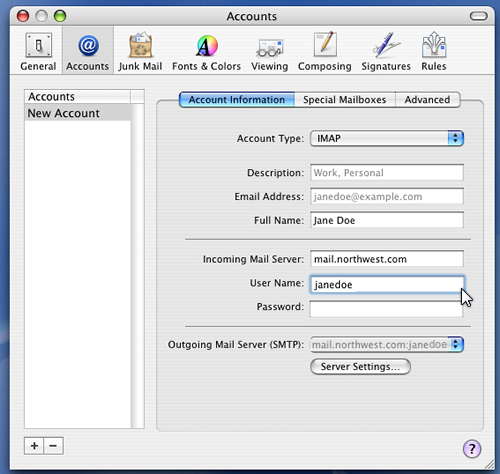
- Enter your password.
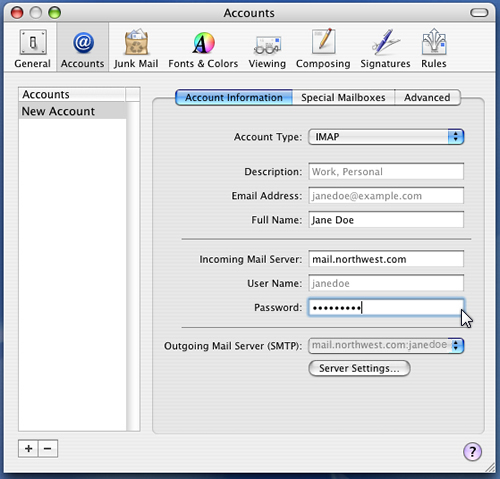
- Select mail.northwest.com:janedoe as your Outgoing Mail Server.
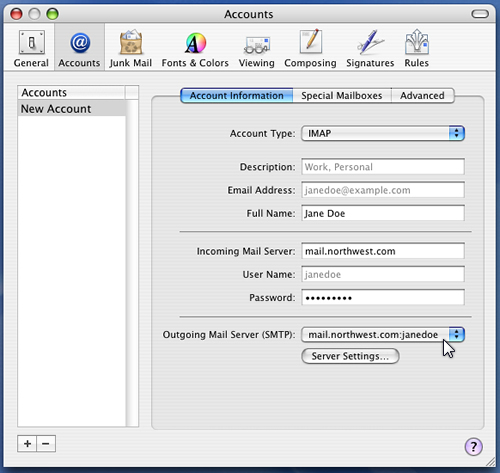
- Click Server Settings.
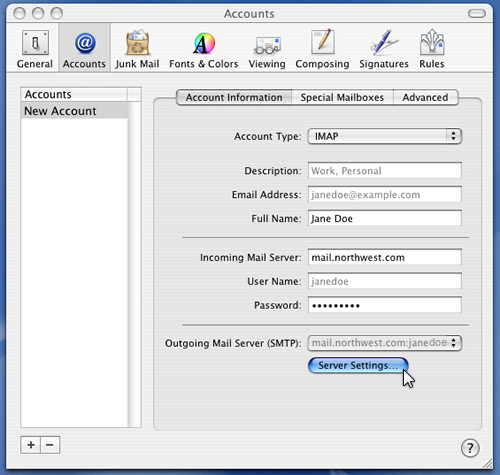
- Verify Password is selected for Authentication. Click OK.
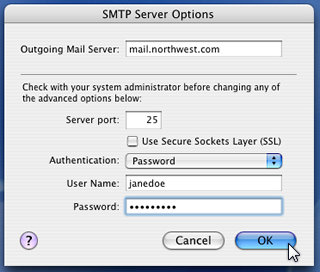
- Close the Accounts dialog. You are prompted to Save Changes. Click Save..
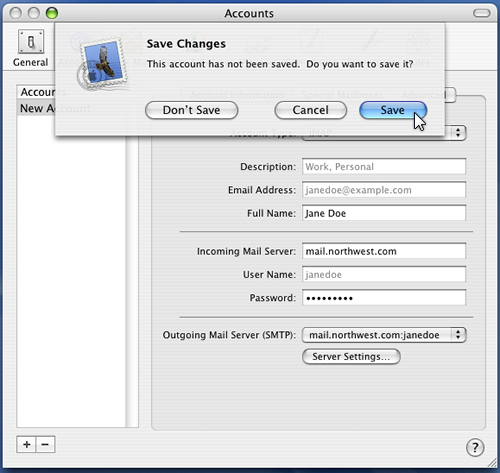
- Check if your email account is working.
Send an email message to a friend. Have them reply to your message. If they receive your message and you receive their reply, your account is set up correctly. Congratulations!
|
|
 |