 |
|
 |
 |
 |
Netscape 7: Create An Account
- Start Netscape 7.
From the Netscape menu bar select Window and click Mail & Newsgroups to open Netscape mail.
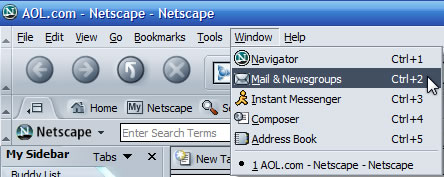
- From the Netscape Mail Local Folders menu bar, select Edit and click Mail & Newstroups Account Settings.
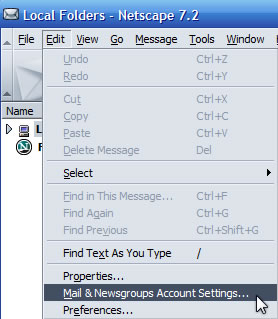
- Click "Add Account" to open the Account Wizard.
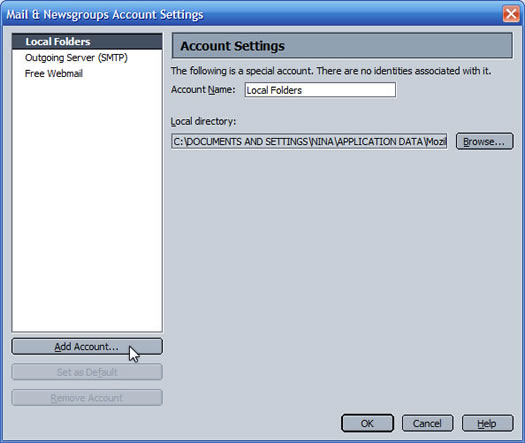
- Verify Email account is selected and click Next.
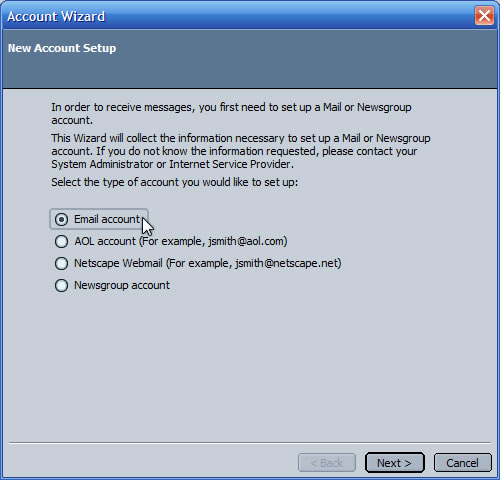
- Type your name as you want it to appear to people receiving email from you.
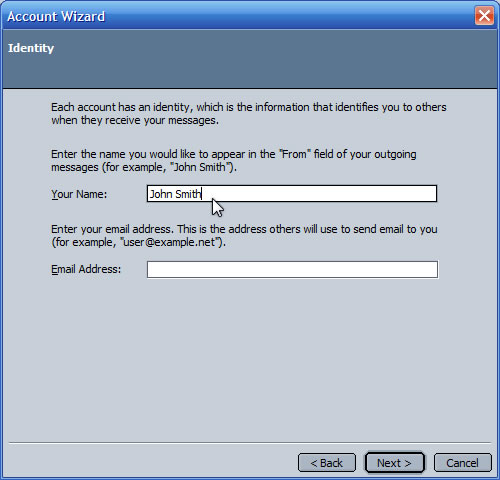
- Type your email address and click Next.
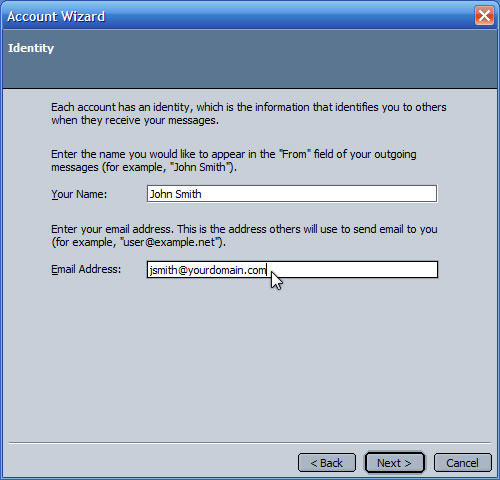
- Enter your Server Information.
Select IMAP as the type of incoming server.
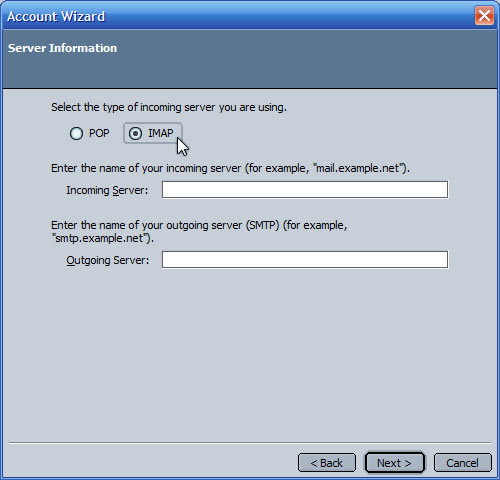
- Type mail.northwest.com for both incoming and outgoing mail servers. Click Next.
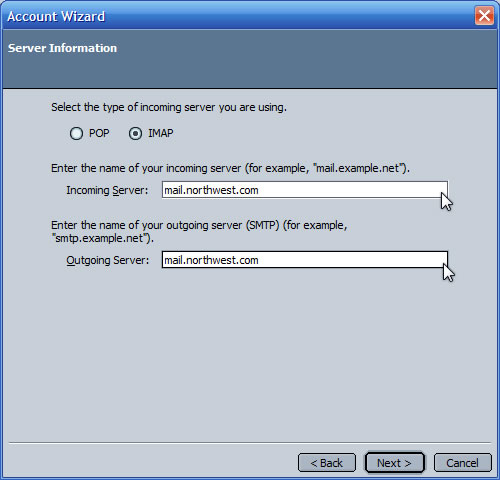
- Verify your incoming user name.
Your user name is that part of your email address which preceeds the "@" sign. For example, if your email address is jsmith@yourdomain.com, your user name would be jsmith.
Click Next.
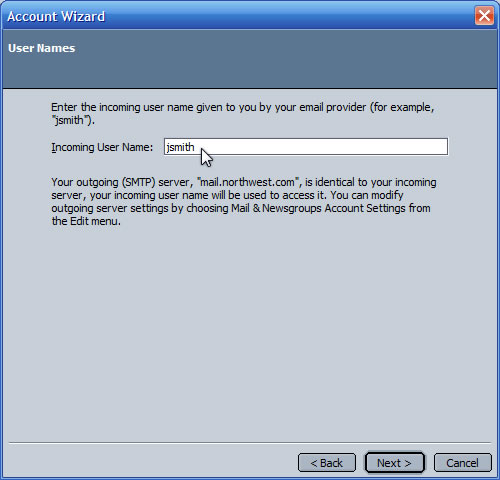
- Enter an descriptive account name or accept the default. Click Next.
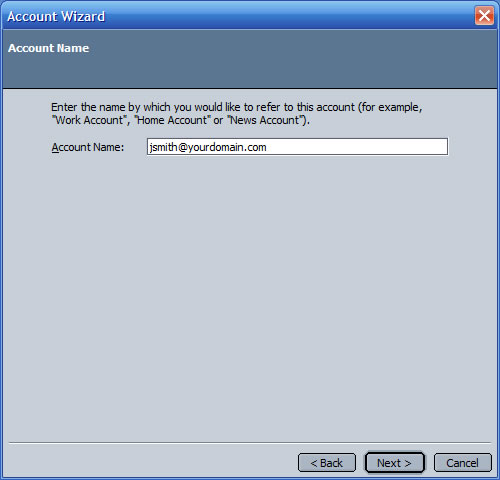
- Verify the information is correct and click Finish to create your account.
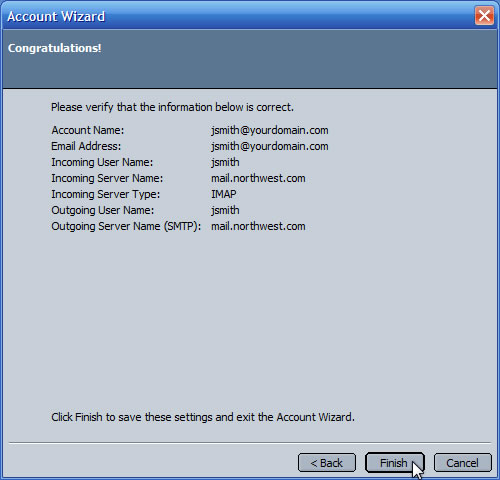
- If prompted, respond to whether you want Netscape to be used as your default mail application.
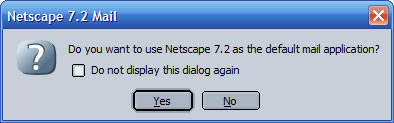
- If prompted, enter the password for the new account. If desired, check "Use Password Manager" to remember this password. Click OK.
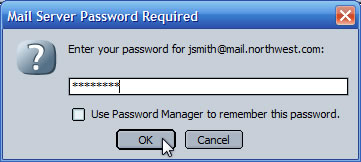
- Next we need to set up outgoing mail authentication.
From the Netscape Mail Local Folders menu bar, select Edit and click Mail & Newsgroups Account Settings.
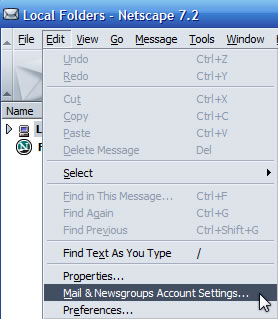
- Select the "Outgoing Server (SMPT) " to display the Outgoing Server settings..
Verify that the "Use name and password" box is checked and that the user name is correct.
Verify "No" is selected for "Use secure connection."
Click OK.
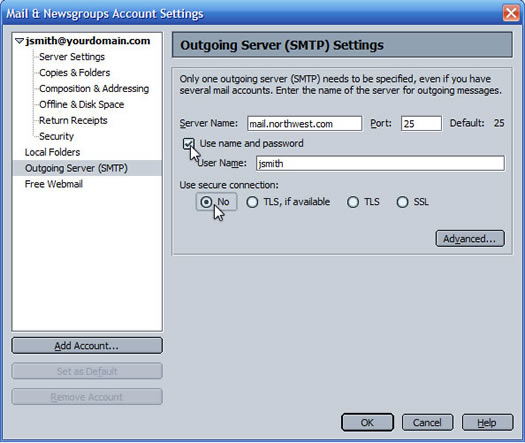
- Check if your email account is working.
Send an email message to a friend. Have them reply to your message. If they receive your message and you receive their reply, your account is set up correctly. Congratulations!
|
|
 |