 |
|
 |
 |
 |
Outlook: Create An Account
- Start Outlook.
(If Email Accounts opens automatically skip fo Step 2.)
From the Outlook menu bar select Tools and click E-Mail Accounts.
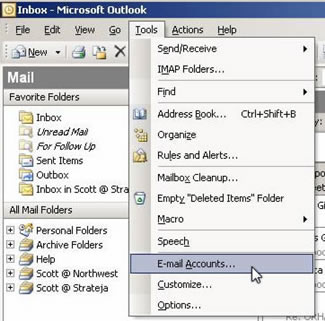
- Select "Add a new e-mail account". Click Next.
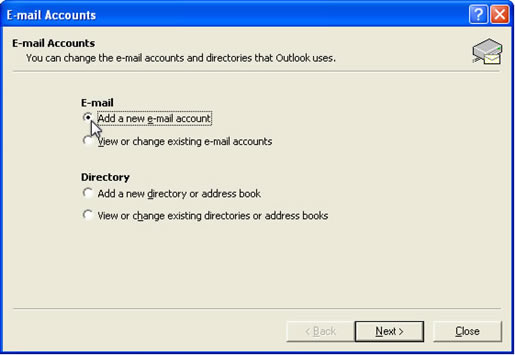
- Select IMAP. Click Next.
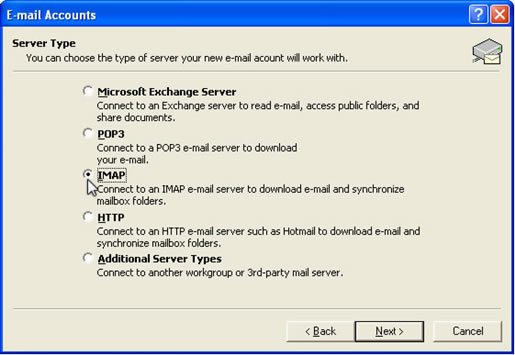
- Enter your User Information:
Type your name as you want it to appear to people receiving email from you.
Type your email address.
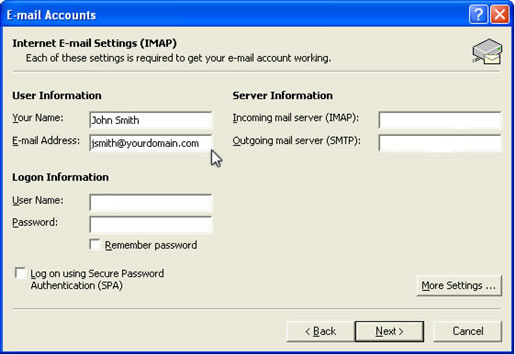
- Enter your Login Information:
Type your user name and password.
Your user name is that part of your email address which preceeds the "@" sign. For example, if your email address is jsmith@yourdomain.com, your user name would be jsmith.
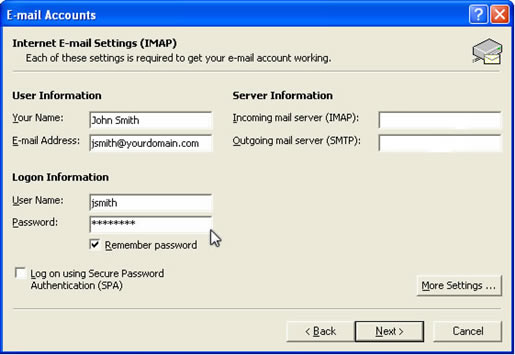
- Enter your Server Information:
Type mail.northwest.com for both incoming and outgoing mail servers.
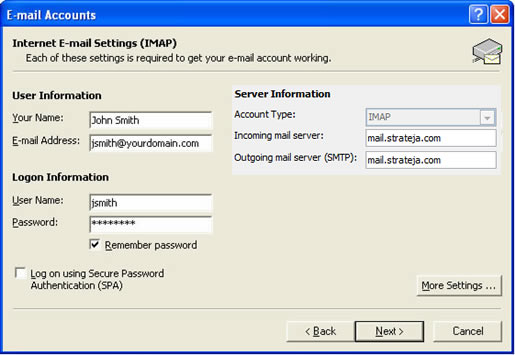
- Click "More Settings...".
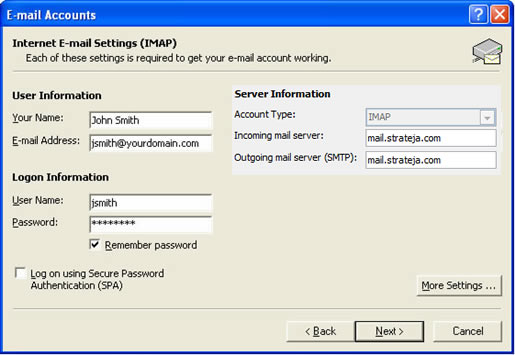
- Select the "Outgoing Server" tab.
Check "My outgoing server (SMTP) requires authentication."
Select "Use same settings as my incoming mail server. "
Do not check "Log on using Secure Password Authentication".
Next select the "Advanced" tab.
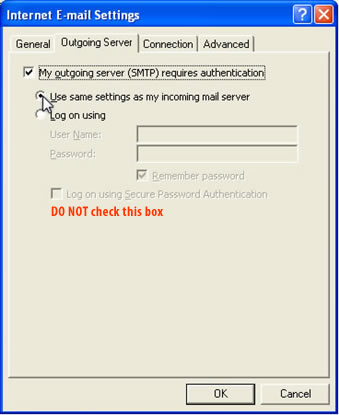
- Select the "Advanced" tab.
Change the Outgoing server (SMTP) to 587.
Do not check "This server requires an encrypted conection (SSL)" box under incoming or outgoing servers.
Click OK.
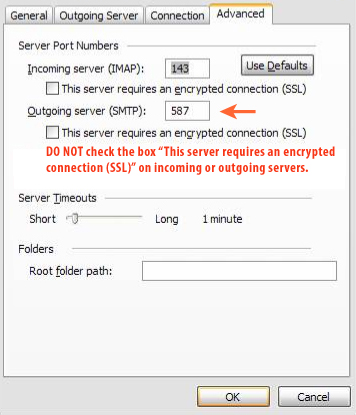
- Click Next.
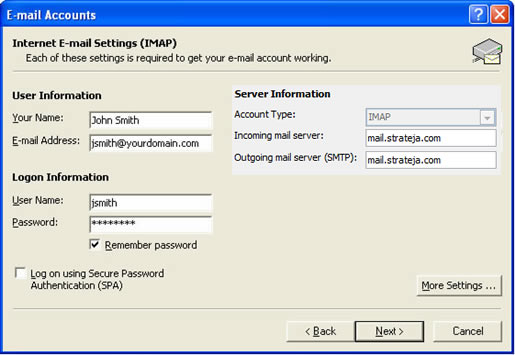
- Click Finish.
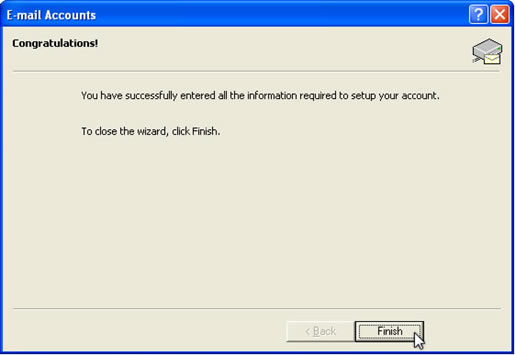
- Check if your email account is working.
Send an email message to a friend. Have them reply to your message. If they receive your message and you receive their reply, your account is set up correctly. Congratulations!
|
|
 |